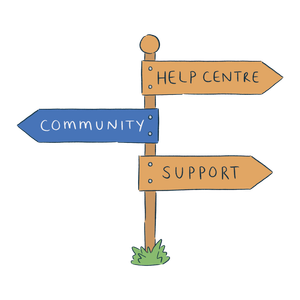If you’ve chosen to create alias beers and products, you’ll be able to print both delivery and stock labels for them.
Delivery Labels
To print a delivery label:
- Add the alias product to an order, as usual.
- Print the delivery labels as usual – the label will display the alias product name.
Stock Labels
To print a stock label:
- Go to the Stock breakdown tab on the product, or go to the racking action for the stock under the Actions tab on a batch.
- Choose the option to print the stock label.
- In the Print as alias product field, you'll see the base product selected by default.
- Use the dropdown menu to select the alias version instead, if needed.