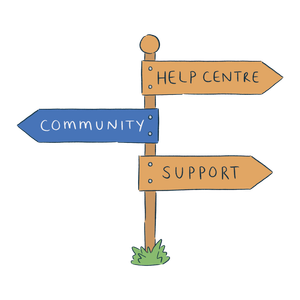In various places throughout Breww, you'll notice a small phone button next to phone numbers. This button triggers a click-to-call function designed to make it quicker and easier to initiate phone calls directly from Breww.
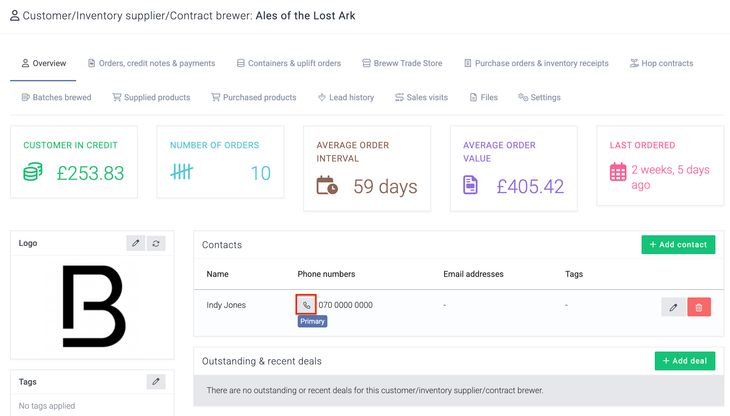
Clicking the phone icon triggers a special type of link (known as a tel: link), which tells your browser to open the default application for making phone calls. Breww handles generating the link, but actually placing the call depends on your computer's setup.
To use this feature, your desktop needs to have a calling app installed and configured as the default for handling phone calls. This could be something like Microsoft Teams, Skype, Zoom Phone, or a softphone app. These apps are often referred to as VOIP (Voice Over IP) applications, as they place calls over the internet rather than through traditional phone lines.
Click-to-call links are supported by all modern browsers—including Chrome, Edge, Firefox, and Safari—as long as a suitable app is installed and set as the default for phone calls.
If you're unsure whether your setup is configured correctly, here’s how to check:
- On Windows: Go to Settings > Apps > Default apps > Choose default apps by protocol, find the TEL protocol, and assign your preferred calling app.
- On macOS: Open the FaceTime app, go to Settings, and select your preferred app for handling calls.
Once everything is in place, clicking a phone button in Breww should open your chosen app with the number pre-filled and ready to call.
If the feature doesn’t work as expected, it may be worth checking with your IT team to ensure the right application is installed and configured correctly.