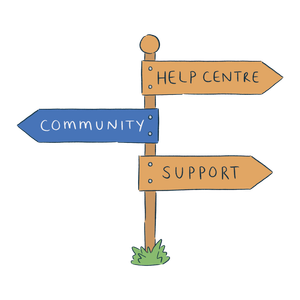Breww can be configured to automatically email invoices to your customers when you invoice or complete an order/delivery. You can also manually email these invoices to your customers.
In both cases, Breww will need to know which email addresses to use. For manually sent invoices, these emails will become the default in the form, and you’ll have the option to amend them before pressing send.
Which email addresses will be used?
You will be able to have PDF document emails sent to multiple email addresses by setting a primary organisation email, as well as 'contacts' with a primary email address, both with the 'Receives invoice emails' tag. For invoice, credit note and purchase order emails, the process for us choosing the emails to send the invoice to is as follows:
-
If the customer (organisation) is tagged as Receives invoice emails and has a primary email, add this email.
-
If there are any contacts (see below What’s the difference between the Organisation and Contacts?) with the tag Receives invoice emails, add those emails.
-
If the customer is part of a parent company, and this has a contact email, add this email.
-
Finally, if the above steps didn’t result in any email addresses, then use the organisation’s primary email address.
For delivery note emails, the process is as above, but with the Receives delivery note emails tag instead of the Receives invoice emails tag.
What about imported orders on shared customer accounts?
There is one exception to the above rule. If an invoice or delivery note email is being sent for an order that was imported from an ecommerce/sales integration and this order has been imported to a shared customer account, then Breww will send the email to the email address associated with the imported order only and will not follow the above rules (which look purely at the customer and so may be incorrect).
A shared customer account may be used for integration orders where the platform didn’t give us a customer reference (e.g. guest checkouts) or if you have chosen settings to put all orders onto a single customer account.
You can prevent emails from being sent to orders on shared customer accounts by setting the “Automatically email invoices” option to “Never automatically send”, just like any other customer account. See below for more on this option.
Adding a tag to a contact
Here’s a guide on how to add this tag to a contact:

Enabling automatic emailing
You can configure this for invoices in Settings → Invoice settings.

And for delivery notes in Settings → Email settings (in the “Delivery notes” section).

It’s also possible to set on a per-customer basis if you’d like the customer to follow your account-wide setting for automatic invoice emailing, or to override your account default:
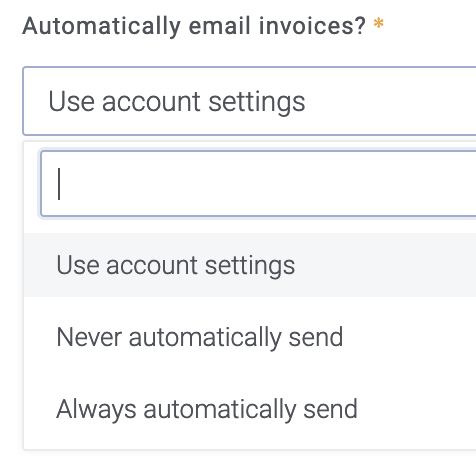
You can also customise the email template in Settings → Email settings page to match your own unique style.
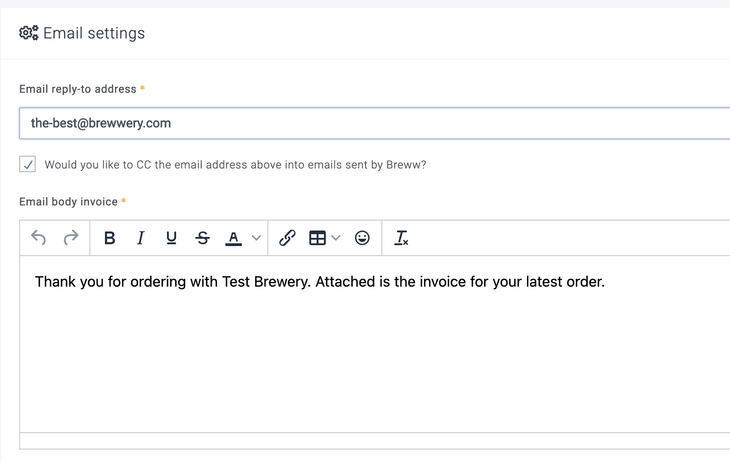
FAQs
What’s the difference between the Organisation and Contacts?
The Organisation is where you’d add general company contact details, such as ‘info@company.com’. The Contacts are for individuals within the company.
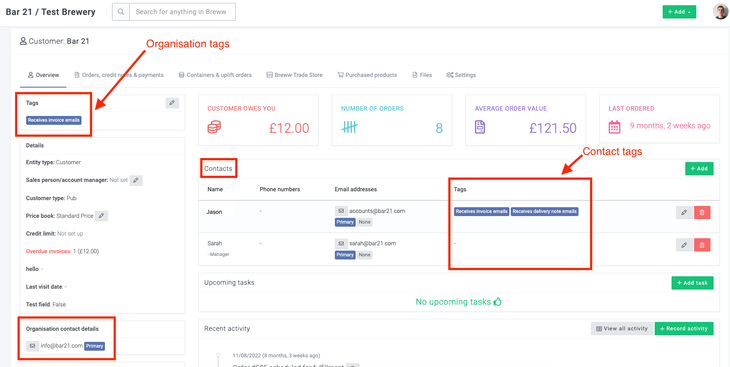
In the screenshot above, accounts@ and info@ would receive invoice emails due to their tags.
How do I send a proforma invoice email?
Proforma invoices cannot be automatically sent by Breww; however, you will be able to send these manually from Breww by selecting PDF -> Email to customer. You will then be able to set the **Document type to generate **option to Proforma invoice. If you would like to export the PDF, you will be able to select PDF -> View proforma invoice.